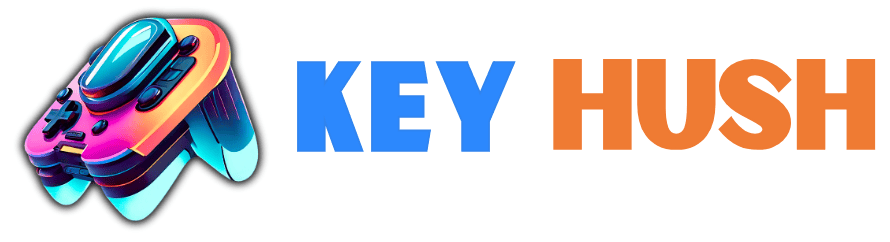Transforming Your Workflow with Microsoft Office Tools

In today’s fast-paced world, maintaining an efficient workflow is more important than ever. Whether you’re a seasoned professional or just starting out, Microsoft Office tools offer a plethora of features designed to streamline your workday. In this friendly and engaging guide, we’ll explore how these tools can transform your workflow, making complex tasks simple and your day more productive.
The Essentials of Microsoft Office
Diving into the world of Microsoft Office, it’s clear why it’s the backbone of many professional environments. From word processing and data analysis to email management and team collaboration, the suite offers something for everyone. This comprehensive toolkit not only caters to the demands of today’s workplace but also evolves with it, ensuring that you stay at the forefront of productivity and efficiency.
Understanding the full spectrum of Microsoft Office begins with recognizing its core applications: Word, Excel, PowerPoint, Outlook, OneNote, and Teams. Each program is designed with a specific purpose but combined, they form a powerful ecosystem that can handle nearly any task thrown at it. Whether it’s drafting a report, managing databases, creating presentations, scheduling meetings, or collaborating in real-time, Microsoft Office has you covered.
Word: Beyond Basic Text Editing
Microsoft Word is not just about drafting letters or preparing resumes. It’s a robust tool equipped with features that can transform any text into a visually appealing document. With templates, styles, and smart editing tools, you can easily maintain consistency throughout your document. Track Changes and comments also make collaboration and revision straightforward, ensuring that every piece of feedback is captured and incorporated.
Advanced functions such as Mail Merge allow for personalized communication on a massive scale, automating the process of sending custom letters, labels, and emails. This not only saves time but also adds a personal touch to your professional outreach, enhancing the effectiveness of your communication efforts.
Excel: Managing Data with Ease
Excel is synonymous with data management and analysis, and for good reason. It provides an intuitive platform for organizing, analyzing, and visualizing data, making sense of numbers that would otherwise be overwhelming. PivotTables, for instance, help you explore and summarize large datasets without needing complex formulas, offering insights at the push of a button.
The recent addition of dynamic arrays and new functions like XLOOKUP modernizes data manipulation within Excel. These advancements streamline workflows, automate repetitive tasks, and enable more sophisticated data analysis, elevating Excel from a mere spreadsheet tool to a comprehensive data analysis suite.
PowerPoint: Creating Impactful Presentations
Creating a presentation that captivates and communicates effectively requires more than just putting together slides. PowerPoint offers a range of features that can elevate your presentations, including designer templates, animations, and the ability to incorporate multimedia elements. These tools are designed to enhance the visual appeal and the engagement factor of your presentations, ensuring that your message is not just seen but felt.
Moreover, the collaboration features in PowerPoint, such as real-time co-authoring and commenting, mean that working together to polish a presentation is easier than ever. This collective effort can significantly improve the quality of the final product, making it more cohesive and compelling.
Outlook: Streamlining Email and Calendar Management
Outlook goes beyond being just an email client. It’s a comprehensive tool for managing not only your email but also your calendar, tasks, and contacts. The integrated calendar function allows you to schedule and join meetings without leaving your inbox, making it a central hub for both communication and time management.
Features such as Focused Inbox help in managing the email overload by prioritizing important messages. Meanwhile, Outlook’s compatibility with a wide range of plugins means that you can customize your experience to fit your workflow perfectly, making it a versatile tool for any professional.
OneNote: Your Digital Notebook for Everything
OneNote serves as your digital notebook, enabling you to organize your notes, ideas, and research in a structured manner. Its ability to integrate with other Office applications makes it an ideal place to compile information from various sources. You can even add audio recordings and online videos to your notes, making them richer and more informative.
The flexibility of OneNote means it can be used for a variety of purposes, from project planning and meeting notes to creating digital portfolios. Its intuitive interface and powerful organization features, including tags and an easily navigable notebook structure, ensure that your information is always at your fingertips.
Teams: The Hub for Teamwork and Collaboration
Microsoft Teams is the cornerstone of teamwork in the modern workplace. It brings together chat, meetings, calls, and collaboration on Office documents in real-time, all within a single application. This integration makes it the ideal platform for seamless collaboration, ensuring that your team can communicate and work together efficiently, no matter where they are.
With features like channels, you can organize conversations around different topics, making it easy to keep track of discussions and files. The integration with SharePoint allows for easy access to shared documents, further enhancing the team’s collaboration capabilities.
Integrating Microsoft Office Tools into Your Daily Workflow
Incorporating Microsoft Office tools into your daily workflow can significantly enhance your productivity and efficiency. Start by identifying repetitive tasks and exploring how Office applications can automate or simplify these processes. Customizing the ribbon for quick access to frequently used tools and creating templates for regular documents can save a significant amount of time.
The key to a successful integration lies in understanding the capabilities of each tool and how they can complement each other. Using OneNote for gathering research, Excel for data analysis, Word for documentation, and Teams for collaboration can create a cohesive and efficient workflow that enhances your productivity.
Conclusion: Harnessing the Full Power of Microsoft Office for a Streamlined Workflow
Embracing Microsoft Office tools in your daily workflow doesn’t just mean completing tasks more efficiently; it’s about transforming the way you work from the ground up. With the tips and insights shared, you’re well on your way to leveraging these powerful tools for better productivity, collaboration, and overall work satisfaction. Remember, the key to a transformed workflow lies in exploring, practicing, and integrating these tools into your day-to-day activities.