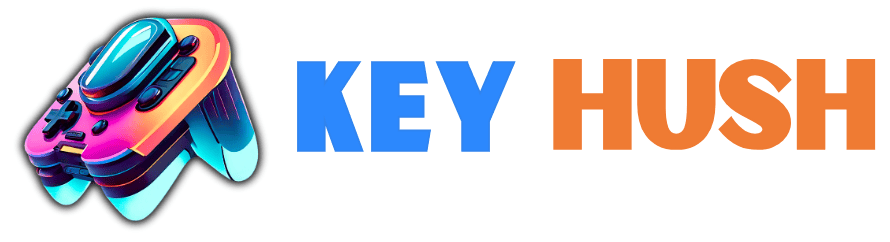Mastering Microsoft Office: Tips and Tricks for Efficiency
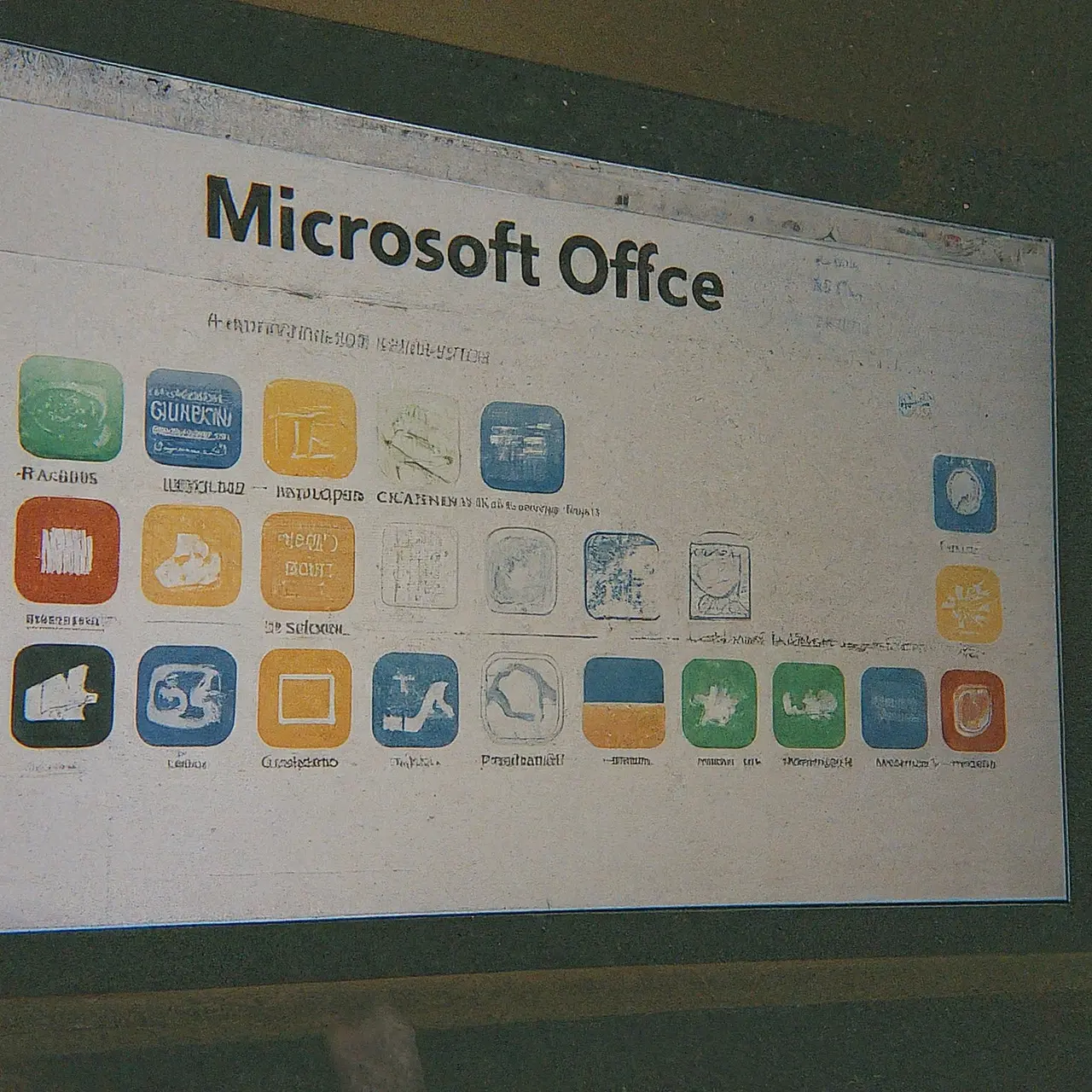
Mastering Microsoft Office doesn’t have to be a daunting task. With a few simple tips and tricks, you can become more productive and make the most out of your Office suite. Whether you’re new to Office or looking to improve your skills, this blog will guide you through essential tips for Word, Excel, PowerPoint, and Outlook to help you work smarter, not harder.
Getting Started with Microsoft Office: The Basics
Before diving into the complex features, it’s crucial to grasp the basics of Microsoft Office. This suite, comprising applications like Word, Excel, PowerPoint, and Outlook, is designed to cater to various productivity needs. Begin by familiarizing yourself with the interface of each application. Customizing the Quick Access Toolbar can be a game-changer, allowing you to keep essential tools at your fingertips, thus reducing time spent searching through menus. Remember, efficiency in Microsoft Office starts with a solid understanding of its foundational features.
Exploring templates is another way to jumpstart your projects. Microsoft Office offers a plethora of ready-to-use templates for almost any document type, be it a report in Word, a budget sheet in Excel, or a presentation layout in PowerPoint. Utilizing these can save you precious time, and offers a professional look that might have taken hours to achieve from scratch. It’s a simple yet effective strategy for those new to the Office ecosystem or anyone looking to streamline their workflow.
Unlocking Productivity in Word: Styles, Shortcuts, and More
Microsoft Word, the cornerstone of document creation in the Office suite, is packed with features that can enhance your document crafting experience. Learning to use Styles not only helps in maintaining a consistent look throughout your document but also simplifies the process of formatting headings, paragraphs, and titles. It’s a powerful tool that, once mastered, can significantly cut down your formatting time.
Keyboard shortcuts are your best friend when it comes to speeding up your workflow in Word. From quickly selecting text (Ctrl + A) to finding a specific word (Ctrl + F), these shortcuts allow you to navigate and edit documents much faster than relying on mouse navigation alone. Additionally, mastering the art of track changes and comments is invaluable for collaborative work, enabling you to edit and give feedback efficiently.
Excel Tips for Data Management and Analysis
Microsoft Excel is a powerhouse for data analysis and management, but it can be overwhelming for the uninitiated. Begin with mastering the basic formulas and functions—such as SUM, AVERAGE, and VLOOKUP—to automate calculations and data analysis. Understanding the power of PivotTables for summarizing extensive datasets can transform your data analysis process, offering insights that were otherwise buried under rows and rows of data.
Conditional formatting is another Excel feature that shouldn’t be overlooked. It allows you to automatically apply formatting to cells that meet certain criteria, making it easier to identify trends and anomalies in your data at a glance. For instance, highlighting all cells with a value above a certain threshold can immediately draw attention to outliers or significant results.
PowerPoint Hacks for Impactful Presentations
Creating captivating presentations in PowerPoint is as much about design as it is about content. To stand out, embrace the power of custom templates. By moving beyond the standard templates provided, you create a unique and memorable presentation style. Also, learning to effectively use animations and transitions can add a professional touch to your presentations, making them more engaging to your audience.
Don’t overlook the importance of mastering slide master view, which allows you to customize the design of your entire presentation consistently across all slides. This not only ensures a uniform appearance but saves time in adjusting individual slides. Also, embedding videos directly into your slides can make for a more immersive and interactive presentation, capturing your audience’s attention more effectively.
Outlook Strategies to Manage Your Inbox Effectively
Email can be overwhelming, but Microsoft Outlook offers powerful tools to keep your inbox under control. Start by organizing your emails with folders and categories—this simple step can help you prioritize and manage your messages more efficiently. Utilizing rules to automatically sort incoming emails can save you countless hours you might otherwise spend manually organizing your inbox.
To truly master Outlook, become familiar with its calendar and task features. These are excellent for managing your schedule and to-dos, integrating seamlessly with your emails. Setting up meetings, reminders, and recurring events ensures you never miss an important deadline or appointment. And don’t forget the power of Quick Steps to automate frequent tasks, such as moving emails to a specific folder or forwarding messages to a colleague.
Integrating Microsoft Office Apps for Maximum Efficiency
Microsoft Office is not just a collection of individual applications; it’s a robust ecosystem designed to work seamlessly together. For example, embedding Excel charts into your PowerPoint presentations can make updating data a breeze—any changes made in the Excel file automatically reflect in your presentation. Similarly, integrating Outlook with your calendar allows you to schedule meetings directly from your emails, enhancing productivity and ensuring better time management.
OneDrive, Microsoft’s cloud storage solution, plays a pivotal role in this integration, enabling you to access and collaborate on documents from anywhere, on any device. This not only makes it easier to work remotely but also ensures that you have the most up-to-date version of your files, whether you’re working in Word, Excel, PowerPoint, or Outlook.
Staying Up-to-Date: Leveraging New Features
Microsoft continuously updates the Office suite with new features and improvements, making it essential to keep abreast of these changes. Regularly check the Office blog and participate in community forums to learn about the latest updates. Taking advantage of new tools and features as they’re released can not only enhance your productivity but also offer new ways to tackle tasks and projects more efficiently.
In conclusion, staying informed about new updates and continuously exploring the capabilities of Microsoft Office can significantly enhance your proficiency and efficiency. Remember, the more you learn about what Office has to offer, the better equipped you’ll be to take full advantage of these powerful tools.
Embrace Efficiency with Confidence
Mastering Microsoft Office is all about knowing the right tips and tricks to work efficiently. This blog outlined various techniques and shortcuts across Word, Excel, PowerPoint, and Outlook that can significantly enhance your productivity. By integrating these strategies into your daily work routine, not only can you save time but also elevate the quality of your projects. Remember, the key to becoming proficient in Microsoft Office lies in continuous learning and practice. So, keep exploring and don’t hesitate to try out new features. As you become more familiar with these tools, you’ll find yourself completing tasks quicker and with greater confidence.